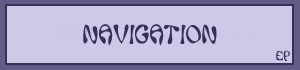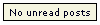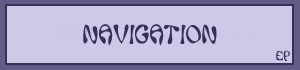
Guide to the main navigation bar


The navigation bar is your main means of transportation between the different areas in Elfpack. Here's a guide to it:
 Table of contents
Navigation#1
Table of contents
Navigation#1: Mainstuff
Navigation#2: Your house
Navigation#3: Blocks
Navigation#4: Mail Inbox / Mail outbox
Navigation#5: Wiki
Navigation#6: Notes
Navigation#7: Search
Navigation#8: List forums
Navigation#9: Logout
Navigation#10: Polls
Navigation#11: Read next post / No unread posts
Note: Click the link and you will be taken to that part of the wiki.


Mainstuff - This button goes to the main page of Elfpack. Here, you'll be able to find the latest changes and updates concerning the whole of Elfpack, polls, summaries of news and more news about Language/Model
s.


Your house - This is the place to go to view your own information that other members of Elfpack are allowed to see. Of course, you can edit your information - even your alias!
A guide about how to use the buttons on your house can be found on House Navigation.


Blocks - This feature shows which members have been blocked by you.
Are you annoyed by another member of Elfpack? You can contact us, or you can effectively turn on the "block" feature to block out all messages to you sent by this person. (But if the harassment is serious, please contact the Guards concerning the situation.)
To block a member - To use this feature you go to the member you wish to block. Scroll down the members house underneath the message section and click 'Block this member'. Any messages from a member you have blocked will not appear in your inbox
To unblock a member - To unblock a member you click 'Blocks': a list appears of members that have been blocked by you (if any). There you can unblock that member again.
Note: Blocking a member will not stop that member to be able to visit your house!



The Messages feature is like your own little mailbox in Elfpack. You are able to privately send and receive messages with fellow members of Elfpack.


Mail Inbox - You are able to look at old messages sent to you by other members of Elfpack.
You can see which messages you have read or have read and answered.
To send messages, go to the bottom of the member's house.
(House Navigation#13)

Mail outbox - You are able to look at messages previously sent by you to other members of Elfpack.
You can see if the member has read or has read and answered the message you sent.
Note: If you want to find an old message you have received or sent, you can use the search-option.
Go to 'mail Inbox' or 'Mail outbox'. There you will see two fields to fill in: 'Keyword' and 'Username'.
For keyword you fill in a keyword of the message. If you remember who you sent the message to or who the message was from, you fill in the username. If then you press 'Search', Elfpack will try to find the requested message. You don't have to use both fields, but of course it will give you more precise results.


Wiki - The wiki is a place for unlimited creativity. Everyone can edit the wiki-pages and even add new wiki-pages. Read Wiki guide to learn more about wikis.


Notes - In your notes you can see which houses and wikis you are watching.
To watch a page means that whenever that page is changed (and/or commented on in case of a wiki), you will receive a notification below the menu on the right side, with a link to the page on ElfPack
To watch a house. - Scroll down the house. There you will find a button that says 'Watch this house'.
Every time this member changes something in the house or makes a public diary-note, you will receive a notification below the right menu.
To unwatch a house you scroll down the house again and click 'Stop watching this house'.
To watch a wiki - Scroll down the wiki. There you will find a button that says 'Start watching this wiki'.
Every time the wiki-changes or a member comments on the wiki, you will receive a notification below the right menu.
When you have no time to read the wiki-changes and/or comments, you can click 'Wiki-changes'. It then saves the notification so you will be reminded later.
To unwatch a wiki you scroll down the wiki and click 'Stop watching this wiki' or go to 'Your Notes' and click 'Stop Watching' behind the specific wiki.
If you are watching a lot of wikis and/or houses it will create a huge list of links. To make life easier, you can also take notes of the pages you visit frequently and return there without going through the hoard of these middle-links. Especially ideal for the Forums-pages, where finding posts can be a tiresome act...
To make a note, look at the bottom of any page (including messages, wikis, forum posts) where you can save the current page to your list of notes. You can give the note a name of your choosing.
Notes you make yourself will appear on the top of the 'Show notes' page and thus will be easier to find.
On the bottom of the 'Your notes' page you can find a section of notes you made on presentations of other members.
These can be reports you sent to the Guards or private notes you want to remember about this member.
To make a report to the Guards - Go to the house of that member. In the house navigation you will find a button that says 'Send report to Guards'. There you can fill in your report about an illegal image that violates the Uploading Art Rules, or if that member is harassing you or your wiki.
To make a private note on a member - Go to the house of that member. Scroll down to the bottom. There you will find a white field with a button that says: 'Create your own secret comment about this house'. Fill in your secret comment and press the button.
Note: Reports and secret comments you made will appear on that members house below the username.
To change or remove a comment - Scroll down the house to the white field. Reports and secret comments you made have been stored there. Edit or empty the field and click 'Create your own secret comment about this house'.
- Any report you made can only be really deleted by the Guards. You can only change what you see yourself.


Search - Looking for a member of Elfpack? In Elfpack's Search, you can do this. The search for members of Elfpack is based on the information people publish on their presentation.
Press 'Search' on top of the right menu and you will be brought to the search page. There you can fill in all sorts of things to find a specific member.
If you want to search for postings, go to the bottom of the forum page. (Click 'List of forums').


List of forums - Here you can find, give, exchange and request information with other members of Elfpack.
Posts you make can be read by all members of the forum.
To get an in-depth Guide to the Forums-pages, go to Forum guide.


Logout - This button must only be used when the rest of the world needs tending to.


Polls - This is a shortcut to the Mainstuff poll. You can also view older mainstuff polls, and members' private polls here


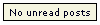
Read next post - This is a shortcut to the next unread posting in the forums you have joined.
If there are no new postings the button will say "No unread posts".

Go or return to:
- Help
- House Navigation
- Wiki guide
- Forum guide
| Show these comments on your site |
 Stumble!
Stumble!